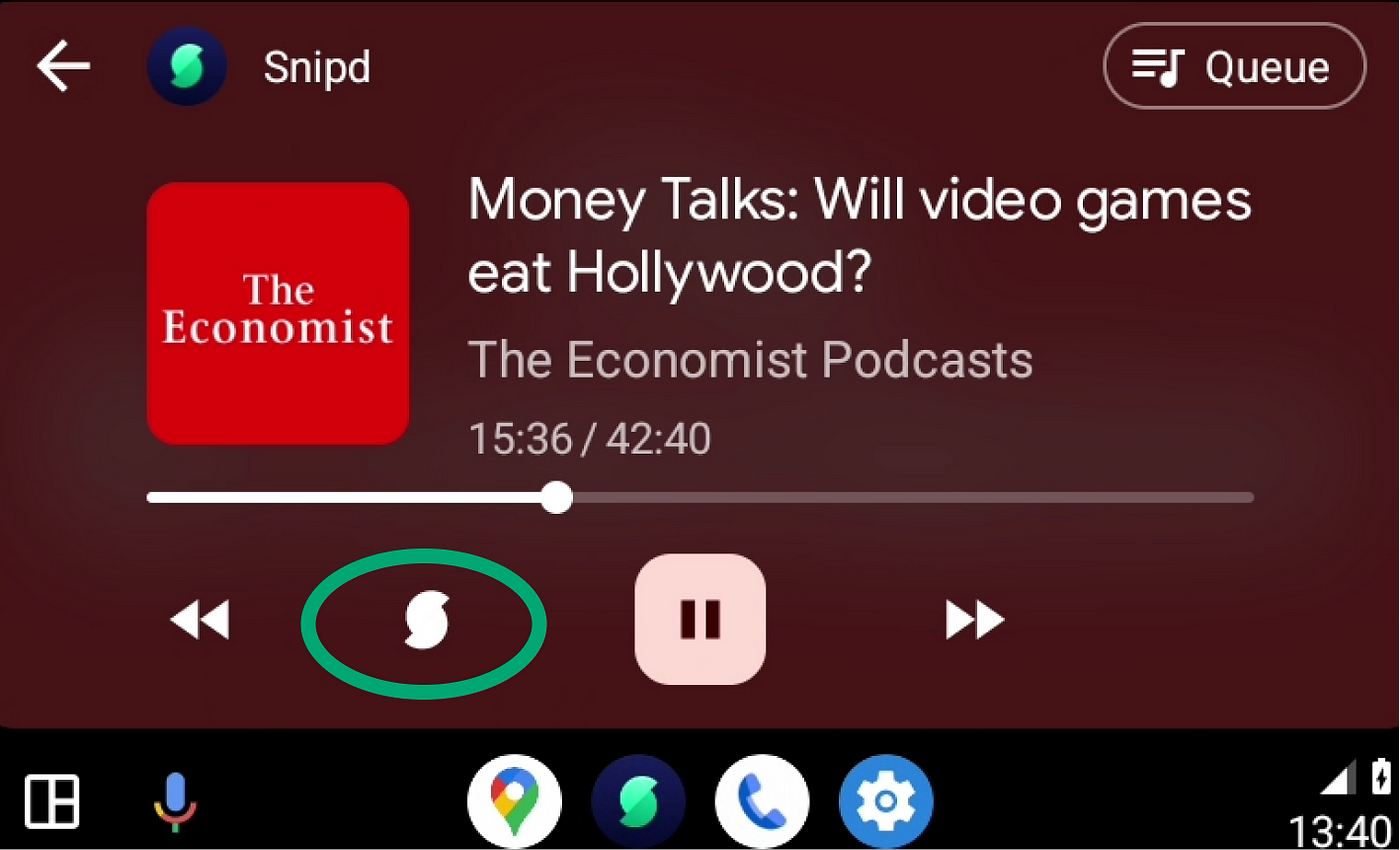
First, connect your phone to Android Auto. Once you are connected, open the Snipd app and you can start listening to your queued items and creating snips.
The Snipd app on Android Auto is a simplified version to help you concentrate on the road while at the same time making sure you have what you need to listen to and highlight with ease.
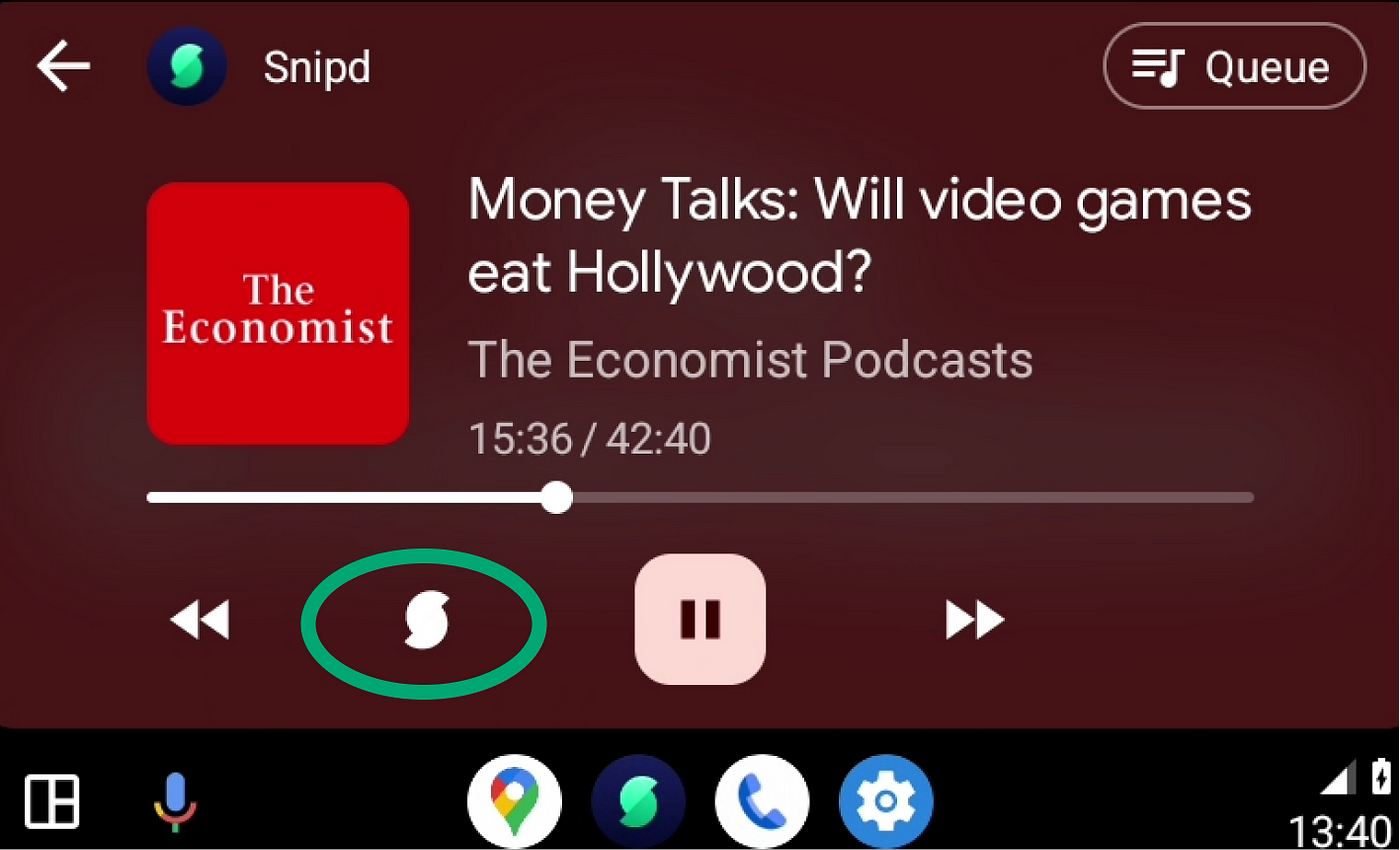
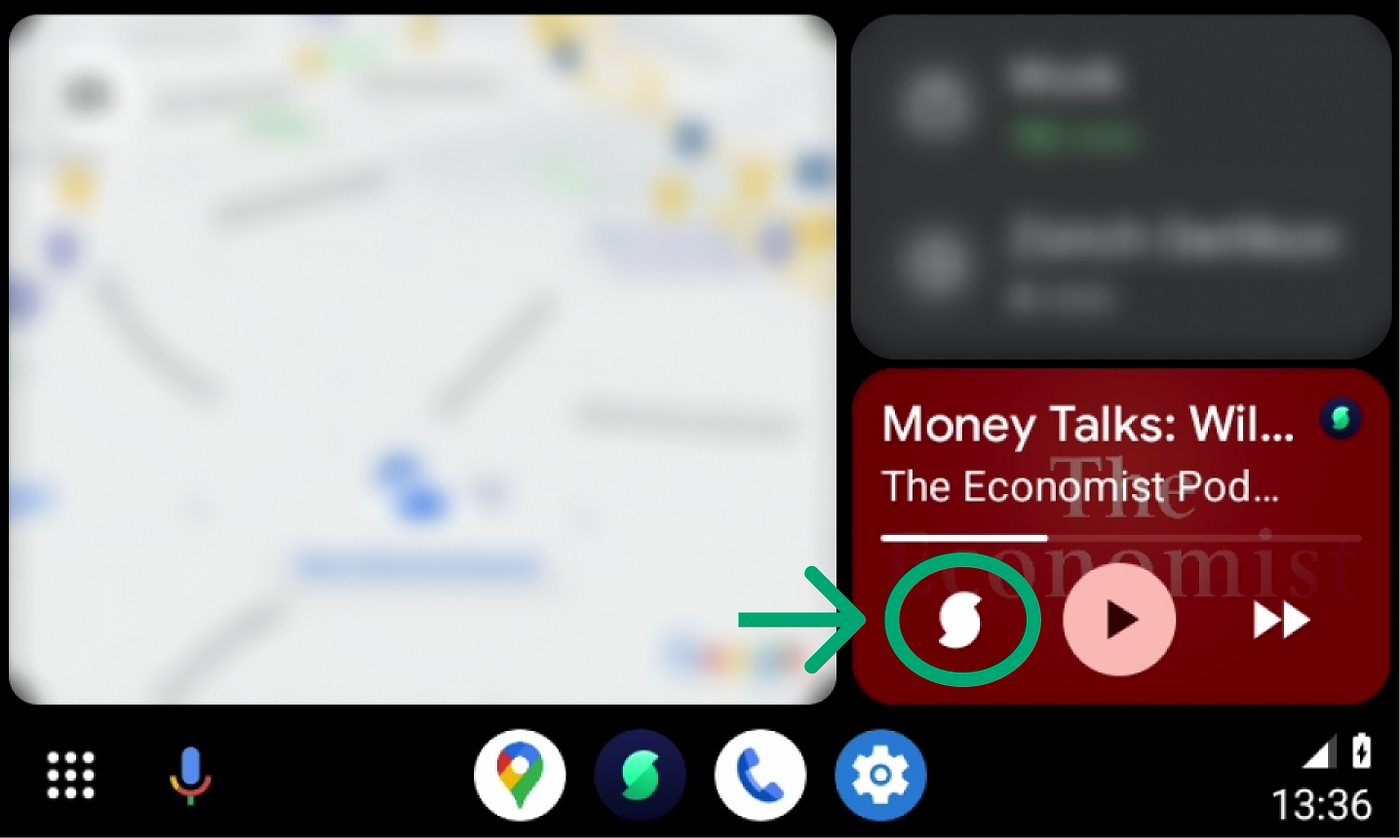
or
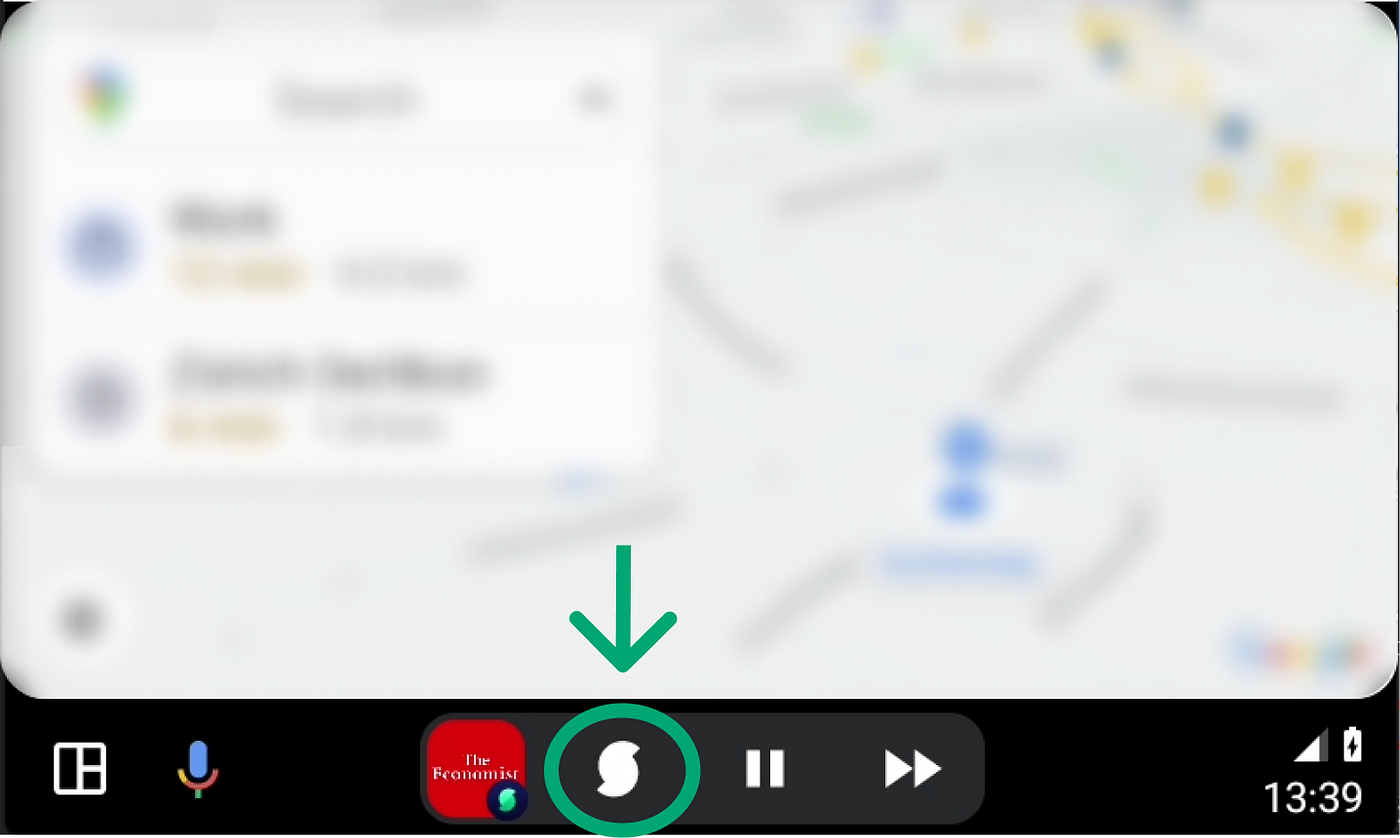
<aside> 💡 Instructions on how to enable the mini-player while in navigation.
In order to enable the mini-player while in navigation, you will have to go to Settings,
and then select “Show quick controls for app”
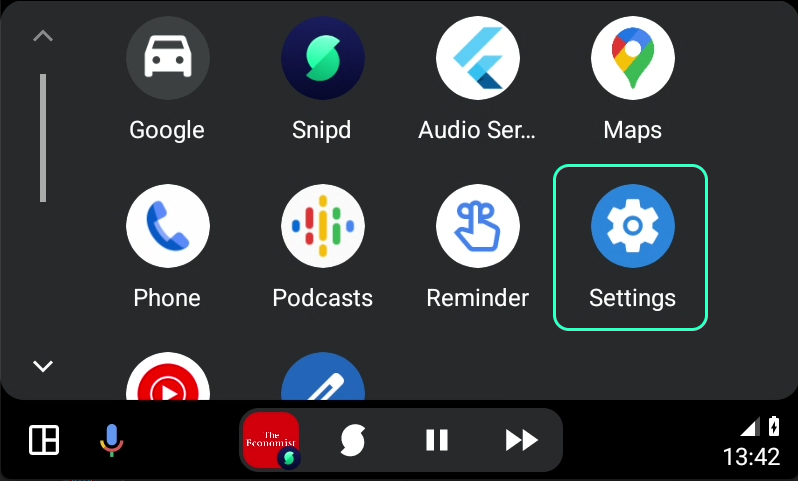
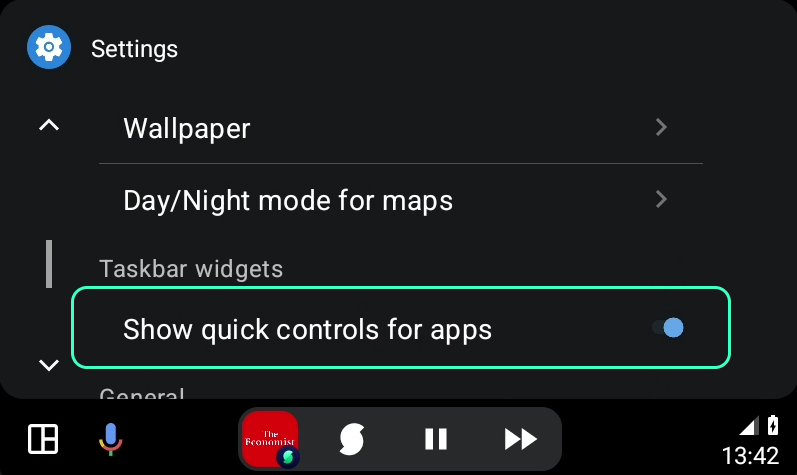
</aside>
If you’ve customized your headphone gestures for snipping, this will also affect what gesture you can snip in the car with. You can change these gestures in the You tab -> Settings, and then under ‘Snip with your headphones’.
Drive safe and happy snipping!